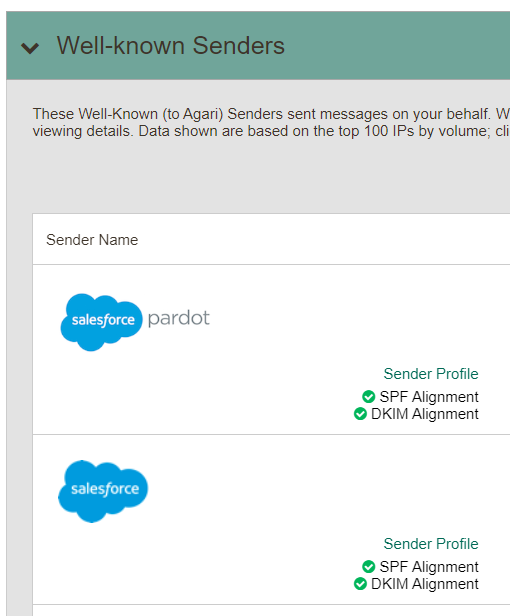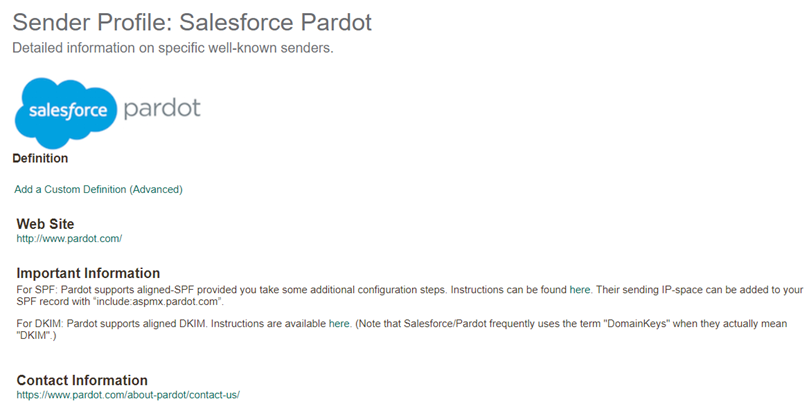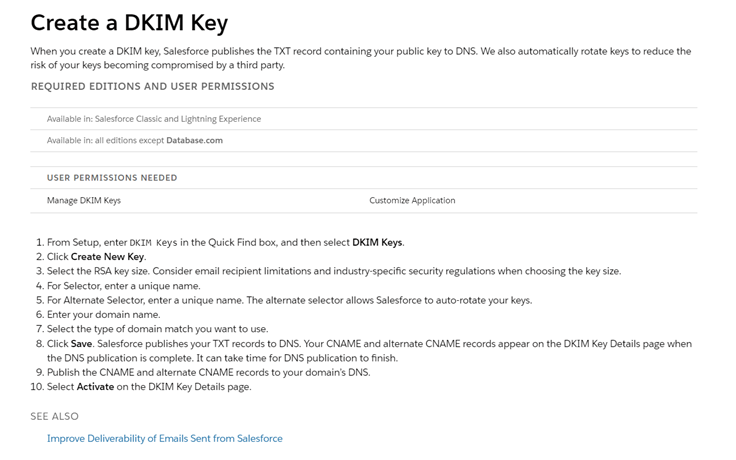Request DKIM Signing From Third-Party Owners
You’ll need to repeat the following process for enabling DKIM for each of the 3rd party senders you use for a given domain.
- Go to Diagnostics > Senders.
- Select an individual domain.
- Click the Sender Profile link for Salesforce pardot to learn about Salesforce's DKIM capabilities:
- Click the link for the DKIM Instructions. This redirects you to the instructions for enabling DKIM signing for messages Salesforce sends on behalf of your domain located at: https://help.salesforce.com/s/articleView?id=sf.emailadmin_create_secure_dkim.htm
The list of approved, well-known senders is shown in the top portion of the page.
For this example, assume that Salesforce is an approved, well-known sender for one of your domains: