View Domain Details
The domain-to-IP address relationships are a key component of the sender modeling features of Cloud Email Protection, and the Domain Details page displays much of the information about the sender model.
- Go to Analyze > Domains.
- Click a domain name.
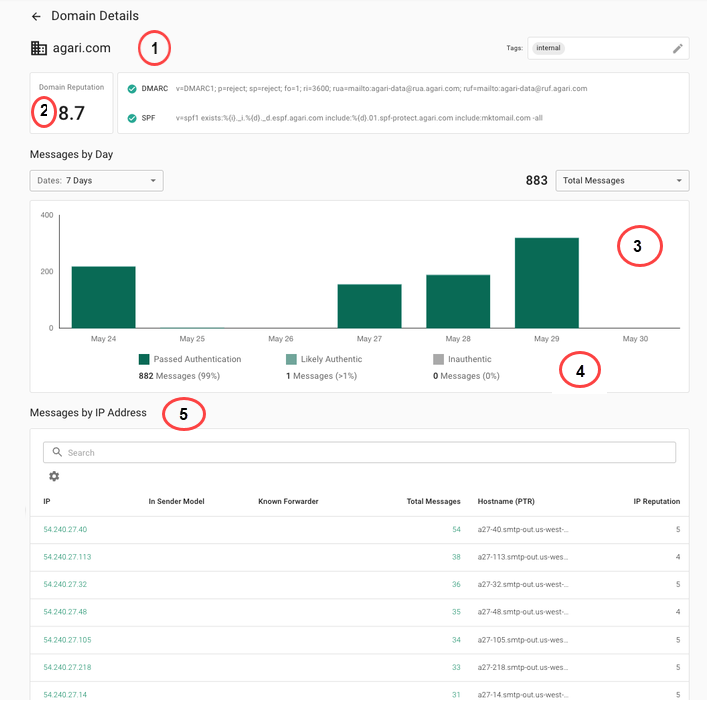
The Domain Details page shows the following information.
|
1 |
The domain name, the domain's volume, and the percentage of overall volume of your inbound mail stream from that domain are listed at the top of the page. |
|
2 |
The domain reputation (as scored by Cloud Email Protection) is listed in the upper right. Domain reputation is scored from 0.0 to 10.0, with 0.0 representing the lowest reputation and the 10.0 representing the most reputable. |
|
3 |
The graph of message volume from the sending domain is in the middle of the page. Messages are categorized as: Passed Authentication, Inauthentic, or Likely Authentic.
You can toggle the visibility of the Passed Authentic, Inauthentic, and Likely Authentic bars in the bar chart by clicking the key at the top of the chart. Similarly, the time range of the chart is controlled by the time range selector in the upper right of the page (7 days / 2 weeks / 30 days). You can select a specific day by clicking on one of the bars in the bar chart. To clear your selection, select "Clear" in the Messages by IP address table header. |
|
4 |
If applicable, the domain's DMARC and SPF records are presented here. Beneath that area, positive and negative factors affecting domain reputation are shown. For example, this screen shows that the domain has a "consistent sending history." |
|
5 |
The "Messages by IP Address" catalogs each IP address which has sent for the domain during the time period.
|