View Policy Results
Once you have created and enabled some policies, you will want some insight into the results, answers to questions such as
- Are the policies working as you expected?
- How many messages are matching?
- Is the number of matches trending upwards?
There are two ways you can check for this kind of information:
- On the Manage > Reports page is a view of aggregate policy matches over time.
- On the Search Messages page you can search for Matched Policies.
Policy Report
The Manage > Reports page shows the summaries of policy events over time: how many matches for each policy.
Click the policy name to review the policy conditions and actions from within the policy editor.
Click the number of messages (or the horizontal bar) to view a detailed report for that policy.
The Policy Report shows the number of matches for the current day. You can expand the timeline by selecting a longer time period on the right. This view can show trends in matching for that policy. Are more messages matching that policy now? Fewer? Click on the number of messages in the policy report to view the messages in the Search Messages results.
Reporting on Enforcement
Select with Enforce action from the Show policies drop-down list to view a summary of the moved and not moved messages for all policies with the Enforce action.
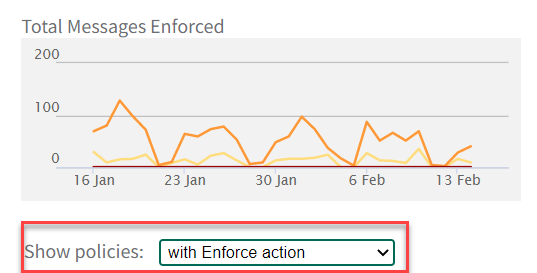
Search Messages
On the Analyze > Search Messages page, you can select a policy in the Matched Policy field to search for messages that triggered the selected policy.