Send Message Feedback
A great way to improve how well Cloud Email Protection identifies your email correctly is to provide feedback on individual messages. This is not entirely unlike telling your email provider or client software "This is spam" for a message in your Inbox, but in the Cloud Email Protection case, you can provide much more specific detail about message threats.
- View the details of a message by clicking on the message in any view with a list of messages, including on the analyze messages page (Analyze > Messages, on the Show All Messages tab) or the Search Messages page (Analyze > Search Messages).
- In the lower-right corner of the Message Details dialog box, click the Feedback icon (
 ).
). - You can:
- Click on the radio buttons to switch the message from Legitimate to Attack, or vice versa.
- Add or subtract attack types (when Attack is selected) by clicking in the Attack field and either selecting additional attack types or clicking the X on an attack type that is already in the field.
- Click OK. (The OK button is enabled only when you make a change.)
In the Provide Feedback dialog box, based on the Message Trust Score, the message will already be categorized as Legitimate or an Attack.
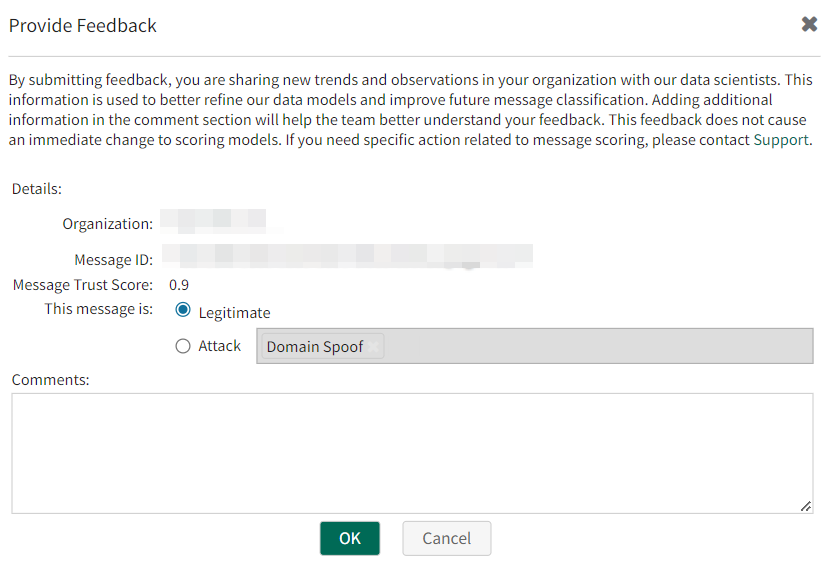
The information you provide about the message is sent back to Fortra Cloud Email Protection, where it may be incorporated into its data model, improving future message classificaiton.