Authorize Address Group Synchronization
To set up Address Group synchronization, you must first authorize Fortra Cloud Email Protection to sync with your Microsoft Entra ID (formerly Azure AD) Directory.
- Go to Manage > Organizations.
- Click and organization name
- Select the Microsoft API Permissions tab.
- Click the Enable button next to Address Groups.
- You will be presented with a dialog to connect with Microsoft Entra ID (formerly Azure AD) and grant permission. Login as an account that has appropriate administrative permissions.
- You will be directed to Microsoft to select the account that you will use to grant consent and asked to login to that account.
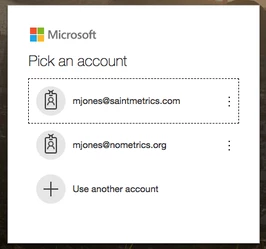
- Upon login you will be presented with the option to approve the Agari AD Group Reader application. Click Accept.
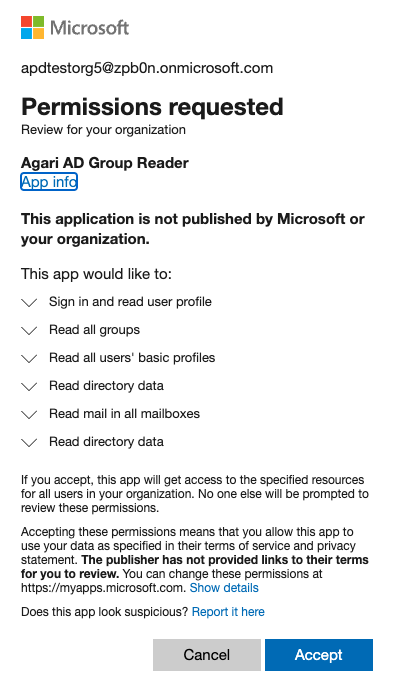
After approving you will be directed back to the Cloud Email Protection application and will be authorized to sync groups with Microsoft Entra ID (formerly Azure AD).